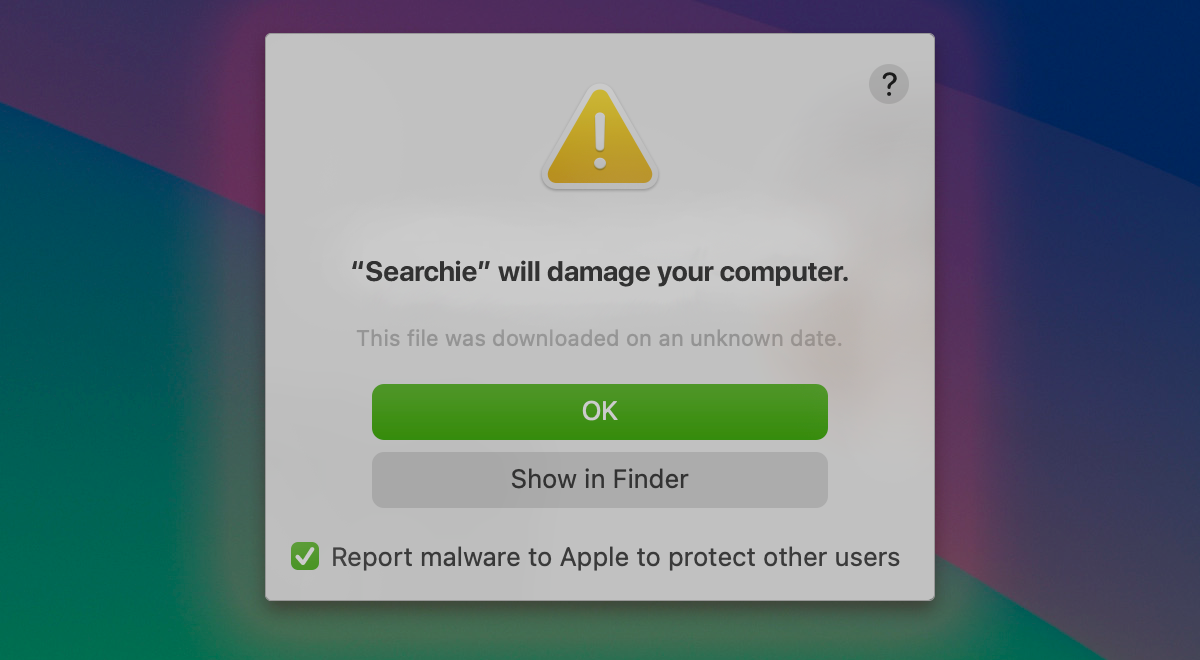
If you're a Mac user, you might have encountered a troubling pop-up: "Searchie will damage your computer. You should move it to the Trash." This security alert from macOS can be alarming, but understanding what triggers it and how to handle it can help protect your Mac.
Why Does macOS Show This Alert?
This alert typically appears due to macOS's built-in security systems—Gatekeeper and XProtect—flagging the "Searchie" application as potentially harmful. Apple's Gatekeeper screens apps downloaded from the internet, ensuring they come from trusted developers and are free of known malware.
"Searchie" is generally identified as a browser hijacker, a type of adware that changes your browser settings without your consent, often redirecting your searches and injecting unwanted ads. macOS labels it as harmful to prevent potential damage to your system or loss of personal data.
Is "Searchie Will Damage Your Computer" a False Positive?
Usually, this alert is legitimate. Apple reserves this specific wording for software identified as malware or harmful. While false positives occasionally occur, particularly with unsigned apps or certificate issues, "Searchie" is widely recognized as adware or potentially unwanted software. Therefore, you should treat this warning seriously.
When Do Users See This Alert?
This alert typically occurs under these circumstances:
- After installing suspicious software: Often, Searchie gets bundled with free downloads or deceptive updates (like fake Flash Player installers).
- Following macOS updates: Apple updates its malware definitions regularly. A recent macOS or security update may have identified existing malware, triggering this alert.
- On system startup or browser launch: Searchie often installs components that run automatically, causing persistent alerts.
How to Safely Handle This Alert
When seeing this alert, follow these steps:
- Don’t ignore or attempt to bypass the alert without investigation.
- Use the “Show in Finder” button to identify where Searchie resides. Typically, it will be in your Applications folder or within system library folders.
- Do not enter your password if prompted unexpectedly, as malware might attempt to gain administrative privileges.
Removing Searchie from Your Mac
The best course of action is usually complete removal:
1. Locate and Delete the App:
- Click “Show in Finder” from the alert, and move the app to Trash.
- If you can’t delete it, restart your Mac in Safe Mode (hold Shift while rebooting), then try again.
2. Remove Browser Extensions:
- Check Safari, Chrome, and other browsers for unfamiliar extensions named Searchie or similar, and delete them.
- Reset your browser’s homepage and search engine if changed by Searchie.
3. Delete Related Files:
- Check for associated files in:
- /Library/Application Support
- /Library/LaunchAgents
- ~/Library/LaunchAgents
- Move suspicious files (e.g., “Searchie” or similar names) to the Trash.4
4. Empty the Trash and Restart:
- Empty your Trash completely, then restart your Mac.
5. Run a Malware Scan:
- Optionally, use trusted antivirus software like Malwarebytes for Mac to scan and remove any leftover components.
Allowing Apps If You Trust Them (Gatekeeper Override)
In rare cases, if you are absolutely sure an app is safe and wrongly flagged, you can override the Gatekeeper alert:
- Go to System Settings > Privacy & Security.
- Find the blocked app listed, and click “Open Anyway”.
- Confirm to allow the app to run.
Use extreme caution; only override Gatekeeper for software you’re certain is safe.
Understanding Apple’s Gatekeeper and Notarization
Gatekeeper is Apple’s built-in security measure, ensuring only trusted apps run on your Mac. Apps must be signed by registered developers and notarized by Apple. Notarization involves scanning apps for malware before they’re allowed to run smoothly on newer macOS versions.
When an app fails notarization checks or matches known malware signatures (like Searchie), Gatekeeper blocks it, prompting the alert.
Preventive Security Tips
To avoid future malware and security alerts:
- Download apps only from trusted sources, like the Mac App Store or official developer sites.
- Keep macOS and security features updated to benefit from the latest malware definitions and security improvements.
- Regularly check browser extensions and settings, removing any suspicious or unwanted items.
- Be cautious granting admin permissions, especially to unfamiliar apps.
- Consider reputable antivirus software as an additional protective measure.
- Regularly back up your Mac, enabling easy recovery if needed.
Conclusion
The “Searchie will damage your computer” alert indicates that macOS has detected potentially harmful software attempting to run. Taking immediate action to remove Searchie and practicing vigilant app hygiene will protect your Mac, maintaining its security and performance. Following these steps and recommendations ensures your Mac remains safe and functional, reducing the likelihood of future malware encounters.






