
BDLDaemon is a background process that comes with Bitdefender Antivirus for Mac. Its main role is to keep macOS safe from malware by actively scanning files in real-time and removing threats, as well as updating Bitdefender’s virus signature database. In other words, BDLDaemon is the workhorse of Bitdefender’s protection on Mac – it monitors every file that is opened or created and ensures your malware definitions are current. While it usually runs silently in the background, problems can arise when BDLDaemon starts consuming excessive CPU or memory, or if it crashes unexpectedly.
Common Symptoms of BDLDaemon Issues
When BDLDaemon misbehaves, users commonly report high CPU usage and memory hogging by this process. Macs may become noisy as fans spin up to cool the CPU, and overall performance can slow to a crawl. In severe cases on older or resource-limited Macs, BDLDaemon can max out one or more CPU cores, leading to noticeable UI lag and slow application response. Another symptom is high RAM usage – some have observed BDLDaemon using around 1 GB or more of memory continuously, which can contribute to system slowness if your Mac begins swapping memory.

Example: BDLDaemon using nearly 1.6 GB of memory, as shown in Activity Monitor. Excessive memory or CPU usage by this process is a common symptom reported by users when Bitdefender’s real-time scanning is impacting system performance.
Additionally, BDLDaemon issues can manifest as excessive battery drain (when the MacBook’s energy is being used up by constant scanning activity) or the Mac feeling consistently warm due to prolonged CPU load. In normal operation, brief spikes in CPU or memory usage during a malware scan or definition update are expected and usually nothing to worry about. However, if BDLDaemon is persistently consuming a lot of CPU even when no scan should be running, or if it routinely causes macOS to slow down, then something is amiss. In rare cases, users might even encounter crashes of the BDLDaemon process – for example, Bitdefender might unexpectedly quit or you could see error logs indicating BDLDaemon terminated. A crashing BDLDaemon will typically be restarted by the system (since it’s a security service), but repeated crashes are a clear sign of a problem that needs troubleshooting.
Diagnosing BDLDaemon Problems
To troubleshoot BDLDaemon, first confirm that this process is indeed the source of the problem. Open Activity Monitor (located in Applications > Utilities) and look at the CPU and Memory tabs for the BDLDaemon process. Sort processes by “% CPU” or by memory usage to see where BDLDaemon stands relative to others. On a multi-core Mac, note that Activity Monitor can report CPU usage over 100% – for instance, on an 8‑core system the CPU percentage can go up to 800% (since each core counts as 100%). So if you see BDLDaemon at ~100%, that means it’s using roughly one full core’s worth of processing time (which is significant, but not the entire CPU).
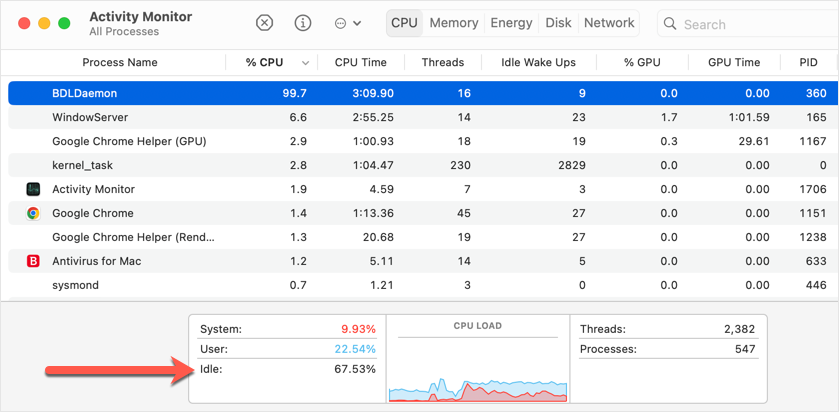
Example: Activity Monitor showing BDLDaemon at ~99.7% CPU. The system is still ~67% idle (see red arrow), indicating only a fraction of total CPU capacity is being used despite BDLDaemon’s high number. On Macs with multiple cores, CPU % is reported per core, so 100% means one core is fully occupied. Persistent usage like this can cause performance issues if it doesn’t drop after scans finish.
If Activity Monitor confirms BDLDaemon is consistently at the top of the list for CPU or memory, the next step is to check what BDLDaemon is doing. Bitdefender’s own interface might not always show detailed status, but you can gather clues via the macOS Console (also in Utilities). Launch Console.app and use the search filter to look for “BDLDaemon”. This will surface any log messages or errors associated with the process. Pay attention to repeated warnings or failures – for example, BDLDaemon might be logging that it’s scanning a particular file or encountering an error repeatedly.
Also, in Console’s sidebar under Reports, check Crash Reports for any entries named “BDLDaemon” (crash reports have a .ips extension). If you find recent crash reports for BDLDaemon, open them to see the timestamp and any exception details. A crash report indicates the daemon did indeed crash at that time, which could correlate with moments of heavy load or specific file scans. While the crash log contents are quite technical, the mere presence of frequent BDLDaemon crash reports tells you the issue is more than just slow performance – it’s instability of the Bitdefender service itself.
Isolate the cause: Try to recall or observe what triggers the high usage or crashes. Does it spike when you open a certain application or plug in an external drive? For instance, if BDLDaemon always revs up when you connect a Time Machine backup disk or a Windows (NTFS) partition, it could be aggressively scanning that volume. Or perhaps it goes into overdrive when you launch a particular software that creates lots of files (software development tools, torrent clients, etc.). Identifying a pattern can help target the solution – for example, excluding a problematic folder from scanning (discussed below) or uninstalling a conflicting program.
Best Practices to Reduce BDLDaemon’s Resource Usage
Once you’ve identified that BDLDaemon is the culprit, there are several best practices to minimize its impact on your Mac’s resources:
- Keep Bitdefender Updated: Ensure you are running the latest version of Bitdefender Antivirus for Mac. Updates often include performance improvements and bug fixes – an outdated Bitdefender might have a known issue that’s already resolved in a newer release. Likewise, keep your macOS updated to maintain compatibility.
- Adjust Real-Time Protection Settings: Bitdefender’s real-time protection (“Bitdefender Shield”) is what engages BDLDaemon to scan every file access. Temporarily turning off the Bitdefender Shield can immediately relieve the CPU if BDLDaemon is the cause. This is not a permanent solution (since it leaves you unprotected), but it’s a useful diagnostic and a stop-gap if you urgently need full performance for a task. If you find that turning off the shield stops the slowdowns, consider re-enabling it with some adjustments:
- Exclusions: Configure Bitdefender to exclude certain files or directories from scanning. For example, you might exclude large media libraries, your development project folders, or other trusted locations that generate heavy file activity. Bitdefender allows adding exceptions via Preferences > Protection > Exceptions, where you can add specific folders or even entire volumes that don’t need scanning. Common candidates for exclusion are backup drives, virtual machine images, or directories with frequently changing files that you trust.
- External Drives and Boot Camp: If you have external backup drives or a Boot Camp Windows partition mounted, consider excluding those from Bitdefender scans. Scanning Time Machine backup folders or Windows system files is often unnecessary and can be very intensive. Bitdefender’s support specifically recommends excluding any external or NTFS-formatted drives to avoid excessive scanning overhead.
- Parallels or Virtual Machines: If you use Parallels Desktop (or similar virtualization) with Windows VMs, disable “share Windows volumes with Mac” or related settings. Otherwise, BDLDaemon might treat the Windows virtual disk as new files to scan, drastically slowing both the Mac and the VM. Bitdefender suggests turning off features like Sharing Windows disks on Mac desktop in Parallels to prevent this conflict.
- Scheduled Scans: If you have scheduled full system scans, set them to run at times when you’re not actively using the Mac. For instance, schedule scans overnight or during lunch breaks. This way, BDLDaemon’s heavy lifting happens during off-peak hours and is less likely to interfere with your work. You can also disable scheduled scans entirely if real-time protection is sufficient for you, and instead run manual scans at convenient times.
- Exclusions: Configure Bitdefender to exclude certain files or directories from scanning. For example, you might exclude large media libraries, your development project folders, or other trusted locations that generate heavy file activity. Bitdefender allows adding exceptions via Preferences > Protection > Exceptions, where you can add specific folders or even entire volumes that don’t need scanning. Common candidates for exclusion are backup drives, virtual machine images, or directories with frequently changing files that you trust.
- Manage Other Resource-Intensive Apps: Some applications naturally trigger a lot of disk activity, which in turn triggers BDLDaemon scans. Cloud storage sync apps (Dropbox, OneDrive, iCloud Drive), email clients that download many attachments, or backup software can all cause constant file modifications. If you notice BDLDaemon’s spikes coincide with such apps running, try pausing or quitting those apps and see if things improve. You might choose to run cloud sync or backups at specific times and not continuously, so that Bitdefender isn’t scanning file changes all day long.
- Avoid Dual Antivirus Conflict: Running more than one antivirus or anti-malware tool at the same time can severely impact performance. If you have another security software (e.g. Malwarebytes, Norton, etc.) installed alongside Bitdefender, they could be competing — both trying to scan files simultaneously, which doubles the CPU load and can even deadlock each other. It’s best to use only one real-time antivirus at a time. If you need to keep another scanner, ensure its real-time protection is off, or uninstall it and use it only as an on-demand scanner. Likewise, certain system utilities that monitor files could conflict with BDLDaemon – try disabling them to test if that alleviates the CPU usage.
- General macOS Maintenance: Basic maintenance can sometimes help with performance issues indirectly. For example, if your disk has errors or your Spotlight index is corrupt, it could be causing both macOS and Bitdefender to work harder. Booting into Safe Mode (Safe Boot) can clear some caches and run a disk check on startup. After a safe boot (and subsequent normal reboot), consider using Disk Utility > First Aid on your startup disk to fix any file system issues. Another advanced tip is to rebuild the Spotlight index on your Mac – if Spotlight was constantly indexing, that could trigger constant scanning by BDLDaemon as new files are indexed. Fixing underlying OS issues can sometimes resolve or reduce Bitdefender’s resource usage if the two were interacting in an unfortunate way.
Resetting, Reinstalling, or Disabling BDLDaemon Safely
If the above tweaks don’t resolve the high CPU usage or crashes, you may need to take more direct action on Bitdefender itself. Below are some advanced troubleshooting steps:
- Reset Bitdefender’s Scanning Cache/Preferences: Bitdefender maintains a cache of scanned files to avoid re-scanning the same content repeatedly. If this cache or its configuration files become corrupted, BDLDaemon might work harder than necessary (for example, rescanning safe files over and over). Unfortunately, Bitdefender’s Mac client doesn’t have a simple “clear cache” button in the GUI, but you can achieve a reset by either running a full system scan or manually clearing files:
- First, try running a Full System Scan from the Bitdefender interface and allow it to complete fully. This has two benefits: it ensures no malware is causing the issue, and it forces Bitdefender to rebuild its cache of scanned files. After the initial full scan, future scans should be faster because BDLDaemon will skip unchanged files it has already marked as safe, thereby reducing CPU usage over time.
- If issues persist, you might consider more drastic cache resetting by reinstalling the software (see below) or contacting Bitdefender for instructions to manually clean its support files. Only advanced users should attempt to delete Bitdefender’s support folders on their own – using the official uninstaller is safer.
- First, try running a Full System Scan from the Bitdefender interface and allow it to complete fully. This has two benefits: it ensures no malware is causing the issue, and it forces Bitdefender to rebuild its cache of scanned files. After the initial full scan, future scans should be faster because BDLDaemon will skip unchanged files it has already marked as safe, thereby reducing CPU usage over time.
- Reinstall Bitdefender Antivirus for Mac: Reinstalling can often fix mysterious issues by returning the software to a clean state. This is especially true if BDLDaemon problems started after a macOS upgrade or Bitdefender update – something may have gone awry in the software’s installation. To do a clean reinstall:
- Uninstall Bitdefender using the official uninstaller. Don’t just drag the app to Trash; instead, open Finder > Applications > Bitdefender folder and run Bitdefender Uninstaller. (If you encounter an error during uninstall, try rebooting into Safe Mode and uninstall from there.)
- After uninstalling, restart your Mac to ensure any background services (including BDLDaemon) are stopped.
- Download and install the latest version of Bitdefender Antivirus for Mac from the official website. During installation, grant any permissions (such as Full Disk Access or System Extensions) that it requires.
- After reinstall, monitor Activity Monitor to see if BDLDaemon’s behavior has improved. Many users have reported that a clean reinstall fixed the runaway CPU issues they experienced. This suggests the problem might have been caused by a corrupted install or an update glitch that a fresh install resolved.
- Uninstall Bitdefender using the official uninstaller. Don’t just drag the app to Trash; instead, open Finder > Applications > Bitdefender folder and run Bitdefender Uninstaller. (If you encounter an error during uninstall, try rebooting into Safe Mode and uninstall from there.)
- Temporary Disable and Re-enable Bitdefender: If you prefer not to fully reinstall right away, you can try a trick that helped some users: turn off Bitdefender’s protection, reboot the Mac, then turn protection back on. In Bitdefender’s settings, set the Shield (and any other active protections) to “Disabled” or “Permanently Off” temporarily. Then reboot your system. After logging back in, open Bitdefender and re-enable the protection. This essentially forces BDLDaemon to unload and reload fresh. One user found that after doing this, subsequent reboots did not suffer high CPU usage from BDLDaemon. This suggests the daemon might have been stuck in a bad state that a reboot/reset cleared out. (Keep in mind, during the time protection is off, you’re without real-time antivirus, so perform this step offline or while not downloading new files.)
- If BDLDaemon Keeps Crashing: Ensure you’ve tried updating and reinstalling as above, because frequent crashes likely indicate a bug. Check if a newer Bitdefender version is available that specifically addresses stability. You can also capture the crash logs from Console and submit them to Bitdefender’s support – they may identify a known issue from the log. Bitdefender’s support might provide a beta or patch if it’s a known bug causing the daemon to crash.
After any reset or reinstall step, keep an eye on BDLDaemon via Activity Monitor for a while to confirm the issue is resolved. It’s a good idea to run another full scan post-reinstall (to rebuild caches) and then observe the Mac during normal usage.
Known Conflicts with Other Software or Hardware
BDLDaemon doesn’t typically have “hardware” conflicts (as it’s software-based), but the performance impact can be exacerbated by certain configurations:
- Other Security Software: As mentioned, running two antivirus programs will often cause conflicts. For example, if you have Microsoft Defender (ATP) for Mac or Malwarebytes Premium alongside Bitdefender, both will hook into file I/O and compete. This can lead to high CPU usage and even system instability. It’s recommended to use only Bitdefender if you’re troubleshooting BDLDaemon issues – disable or uninstall other security tools and see if that stabilizes things.
- Time Machine and Backup Tools: Time Machine by itself is generally fine with Bitdefender, but if a Time Machine backup is running, BDLDaemon will attempt to scan new files being added to the backup. Similarly, third-party backup software (Carbon Copy Cloner, Backblaze, etc.) can trigger lots of disk I/O. These aren’t conflicts per se, but they create heavy workloads for BDLDaemon. Mitigation includes temporarily pausing backups when you need better performance, or configuring Bitdefender to ignore the backup destination drive/files (since backup data is just copies of your main data). Bitdefender’s support specifically advises excluding other backup drives or locations from scanning.
- Cloud Storage and File Sync Services: Dropbox, Google Drive, OneDrive, iCloud – any service that continuously syncs files – can be a catalyst for BDLDaemon’s constant activity. Every time a file syncs or updates, BDLDaemon will scan it. To avoid this tug-of-war, you can add the sync folder (or certain subfolders) to Bitdefender’s exceptions if the data is trusted, or configure your sync client to throttle or schedule syncs. At minimum, knowing that these apps cause more BDLDaemon activity can help explain CPU spikes and you can quit them when doing intensive work to give your CPU a break.
- Virtual Machines & Boot Camp: As discussed, if you run Windows on your Mac (either in a VM or via Boot Camp), there are special considerations. An active Windows VM can create a lot of file activity (especially on a spinning HDD), and Bitdefender might try to scan the VM’s virtual disk file continuously unless excluded. In Boot Camp’s case, when you boot into macOS with the Windows partition mounted, BDLDaemon might attempt to scan the entire Windows filesystem (which is huge and not optimized for HFS+/APFS scanning). The fix is to exclude those volumes from scanning or disable features that expose those files to macOS (like Parallels sharing, as noted earlier).
- Older Hardware or Limited Resources: While not a “conflict” with specific hardware, it’s worth noting that Macs with slower CPUs, only 8GB of RAM (or less), or using HDDs instead of SSDs will feel the impact of BDLDaemon more strongly. On such systems, you may have to be more aggressive with exclusions and scheduling scans. Ensure macOS is running smoothly by itself (check for any failing disk issues or poor memory conditions) so that the additional load of BDLDaemon is manageable.
- System Extensions and Permissions: Modern macOS versions (10.15 Catalina and above) require user approval for antivirus components (System Extensions or Full Disk Access). If Bitdefender’s components were not fully approved in System Settings (Security & Privacy), the software might be operating in a degraded or constantly retrying state. Double-check that Bitdefender has Full Disk Access in the Security & Privacy panel and that any kernel or system extensions it prompted for are approved. An incomplete setup could possibly lead to higher CPU (if it’s repeatedly trying to get access) or other odd behavior.
Final Tips and When to Seek Help
Troubleshooting BDLDaemon issues can be a bit of trial and error, but the goal is to ensure your Mac stays protected without being bogged down by the protection. After following the steps above, you should hopefully see a reduction in CPU or memory usage by BDLDaemon and a return to a snappy system. Remember that occasional spikes (especially during a full system scan or a big file copy) are normal, but your Mac should not be slow all the time due to antivirus.
If you’ve tried everything – updating, tweaking settings, exclusions, reinstalling – and BDLDaemon still consistently misbehaves, it might be time to reach out to Bitdefender Support. Collect evidence to assist in diagnosis: take screenshots of Activity Monitor showing the high CPU, maybe run the Bitdefender Profiler tool to collect logs, and save any BDLDaemon crash reports if they exist. Bitdefender’s support can analyze these and guide you further, or escalate the issue if it’s a software bug. In some cases, they might have a known solution or a beta build that fixes the problem.
Lastly, consider that if disabling Bitdefender (as a test) makes no difference to your Mac’s performance, the root cause might lie elsewhere in your system. macOS has its own background processes (indexing, syncing, etc.) that can cause slowdowns. Check Apple’s guidelines on general Mac performance issues if needed. But if Bitdefender’s BDLDaemon is indeed the culprit, the strategies in this article should put you on the right track to tame it and get your Mac running smoothly again, without compromising on security.






